SwissSkills mission future School – Induction
Follow this manual step by step to familiarise yourself with SwissSkills mission future School quickly and efficiently. All links (bold text, underscored) will take you to corresponding webpages and documents.
Proceed as follows: Read the manual section by section, then click on the tab for the portal for teachers, and apply what you read. Return to the manual and continue with the next section.
Download the manual below. If you wish, you can print the document (without animated graphics).
1. Getting started
- Click on Class projects on your menu, and go to Create project. In general, you will need one project per class. (There may be exceptions: You may want to create a test project while working through this guide, for instance.)
- Go to Choose a type of project and click on Basic project button [01]. Your project will be configured based on the information you provide in the steps below.
- Click on + to increase the number of participants (to 5, for instance).
- Enter a name for your project, e.g. test XYZ (or use a creative name or pseudonym for your class).
- Click on Class projects and then Manage projects.
- When clicking on Manage projects, a list of all projects you have created will appear. All columns (except for the first one) have the «i» icon in the first line. Please click on the individual icons and read the information carefully.
2. Complete the visual questionnaire, the Visual Implicit Profiler (VIP)®
- Select the List button in the list of access codes for your project. Save the list so that you can download and open it.
- Enter your name in the Name column.
- Copy (or write down) the corresponding access code.
- Click on the link that will take you to the Visual Implicit Profiler (VIP) and follow the instructions on how to complete the questionnaire (you will need the access code to do this). The pseudonym you chose will appear on the webpage of your project / the websiteof your class. This is how we guarantee the anonymity of your students. Please use a computer or tablet (not a mobile phone).
- After completing the questionnaire, please return to this document to continue.
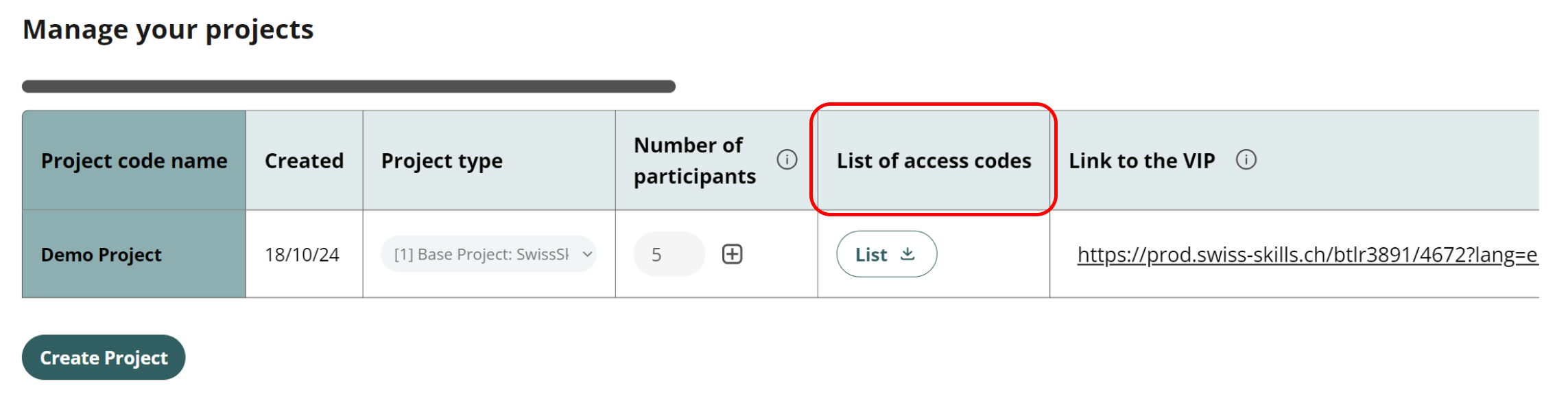
3. Review the results generated by the VIP: Your strength profile
- As a teacher, you have received an e-mail providing you with the link to your personal strength profile. You will receive an e-mail whenever a student completes the VIP. Remember that only teachers can access the profiles via this portal. They are the ones to receive notifications and profiles per e-mail.
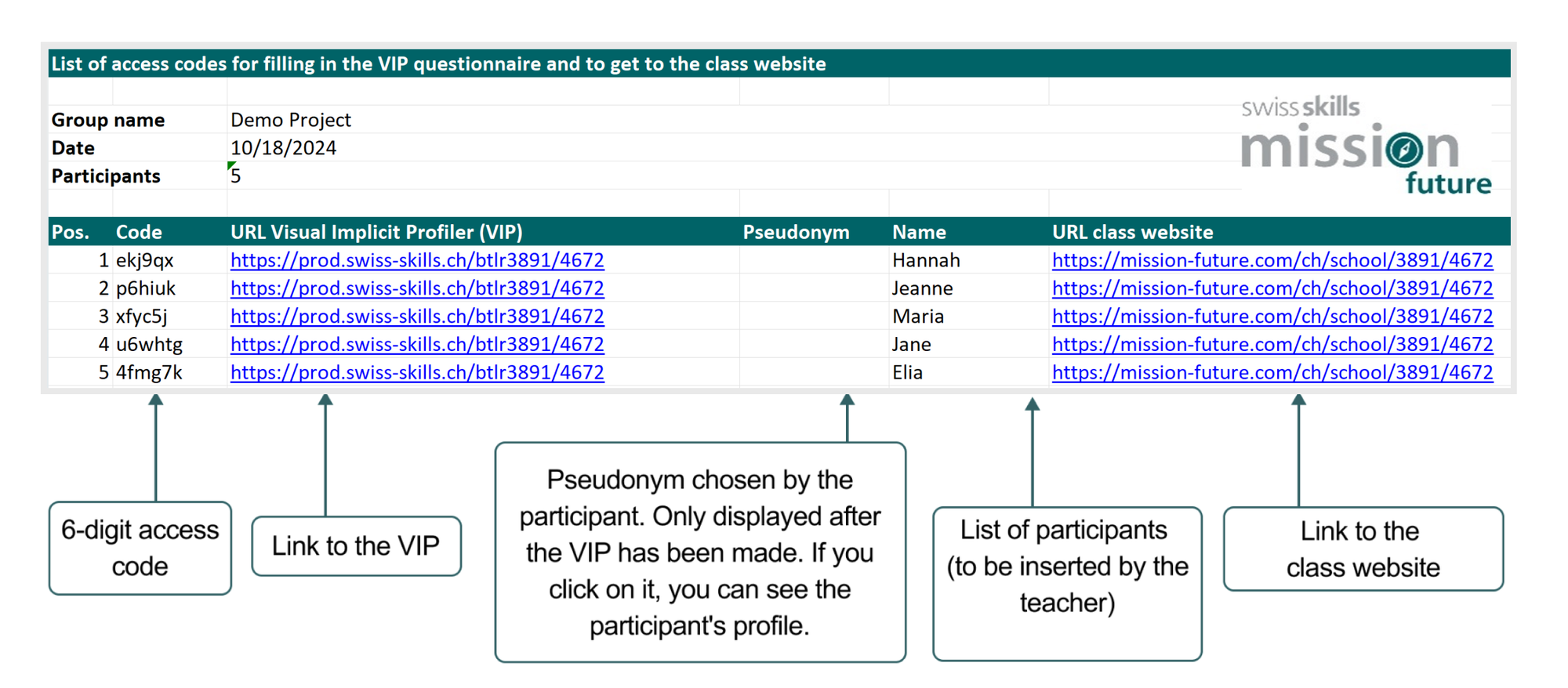
- Each new profile will automatically be added to the list of access codes. Reload the list in order to access these profiles. As soon as an access code has been used, the pseudonym of the corresponding student will appear on the list. You can open and save the complete profile by clicking on the pseudonym. Note: The list only updates pseudonyms. To ensure privacy integrity, names of students appear only in their own PDF or Excel list if the provide their name beforehand.
- To distribute links and access codes, paste the list of students into the Excel list and distribute this list to your class. For more information on this list, go to chapter six of the PowerPoint presentation.
- Before taking a look at your profile, please wat the VIP tutorial video. This video explains the basics of the VIP, as well as its potential and its limitations.
- Take the time to read your own profile (the one you received as a teacher of the class project) carefully. Have a look at the example profile of Jane Doe to find out more about profiles, and go through the strength glossary and the professional role glossary (available via the QR code on pages 2 and 4 of the profile). We included simple exercises on page 3 and page 6 to encourage to help students reflect on their profile.
4. Create your personal web profile and meet our SwissSkills champions
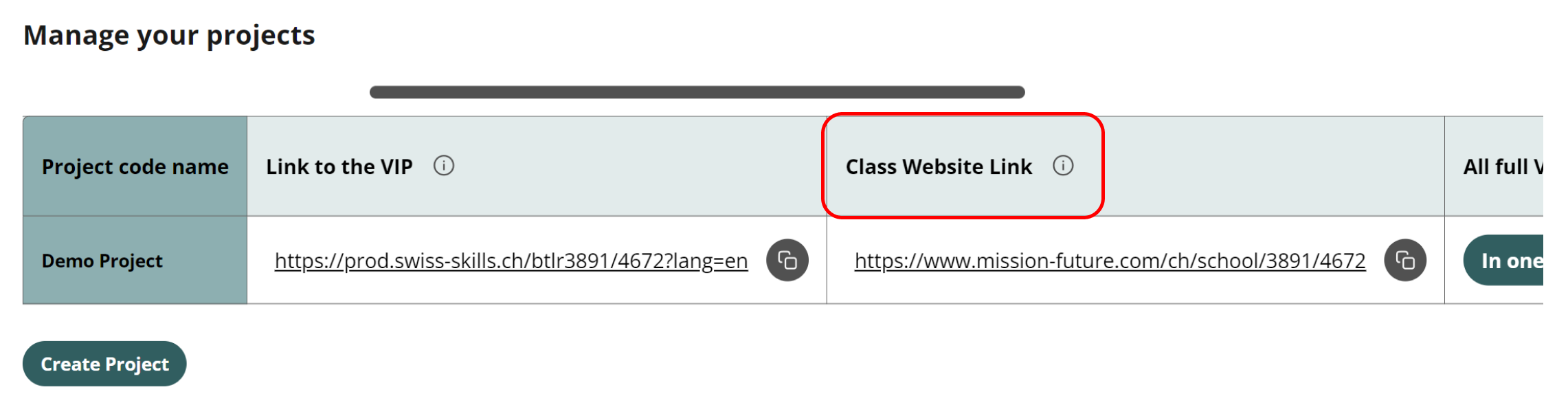
- Go to Manage profiles and click on the link to get to the class website (or find the link in the list of access codes).
- To see what the design of the project looks like to your students, click on Student Login on class website (the button is on the upper right of your screen). Enter your access code (the same you used for the VIP) and follow the instructions. Create a pseudonym and select one of the images on the class website. Select three strengths and three professional roles from your own profile (your profile includes 12 strengths and eight professional roles overall). Confirming your choice will generate your individual web profile. Via this profile, you will be introduced to SwissSkills champions with whom you share various strengths and professional roles.
5. Explore your class website
We provide a number of elements and sections for your class website. You can use some or all of them. Please refer to the following PowerPoint presentation for more details.
6. Go through the «Discover your strengths» PowerPoint presentation
Please download the “Discover your strengths” PowerPoint presentation and work through the slides. The presentation serves as a platform for information and a manual. The slides shaded in green provide you with information you need when preparing exciting SwissSkills mission future School lessons. The slides shaded in white are designed to be used in class. Slides 14 to 21 include explanations and suggested texts (in the notes section of each slide). You can download these texts here.
The presentation includes suggestions for three basic lessons, a number of homework assignments, and inspirations to continue your discussions on the topic. Adapt the materials and our suggestions to your needs and to the time you can spend on your “mission”. You can
- work in class and with homework assignments,
- adapt the presentation and exercises (e.g. the number and mix of SwissSkills champions you would like to discuss or the discussions at the end of the project),
- amend, delete, or add slides at your discretion.